🟢 Image Prompts for AI Art Generation
You can use images as part of the prompts to influence the composition, style, and colors of the generated images.
Image prompts can be used alone or in combination with text prompts.
To add an image to your prompt, type or paste the URL of an image stored online. The address must end with an extension like .png, .gif, or .jpg.
Uploading Images
- To upload an image, first click the plus sign next to the message input box. Select "Upload File," choose an image, and send the message.
- To add this image to your prompt, first type /imagine. When the prompt box appears, drag the image file into the prompt box to add the image URL.
- Alternatively, right-click the image, select "Copy Link," and paste the link into the prompt box.
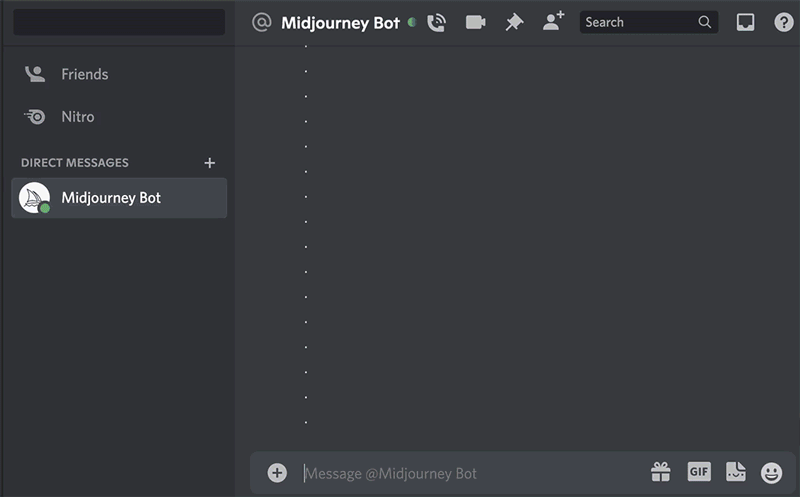
V5 Effects

takeaways
- After copying each link, you must press space before copying the next link.
- After uploading the image, you still need to enter the prompt text.
- The /blend command simplifies the image prompt process, especially optimized for mobile users.
Weight Parameters
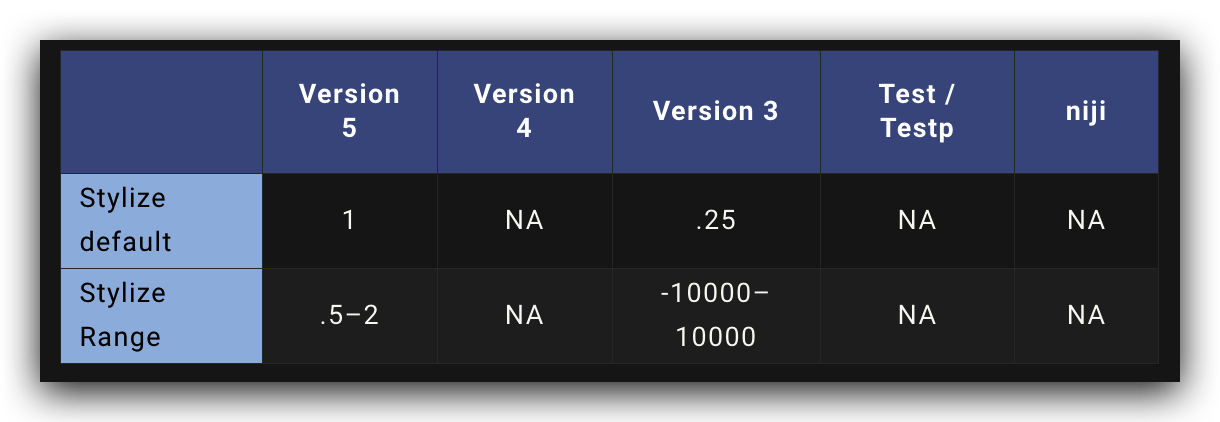
/imagine prompt flowers.jpg birthday cake --iw .5
